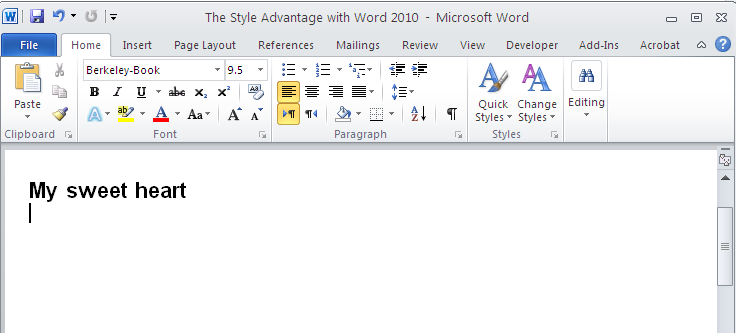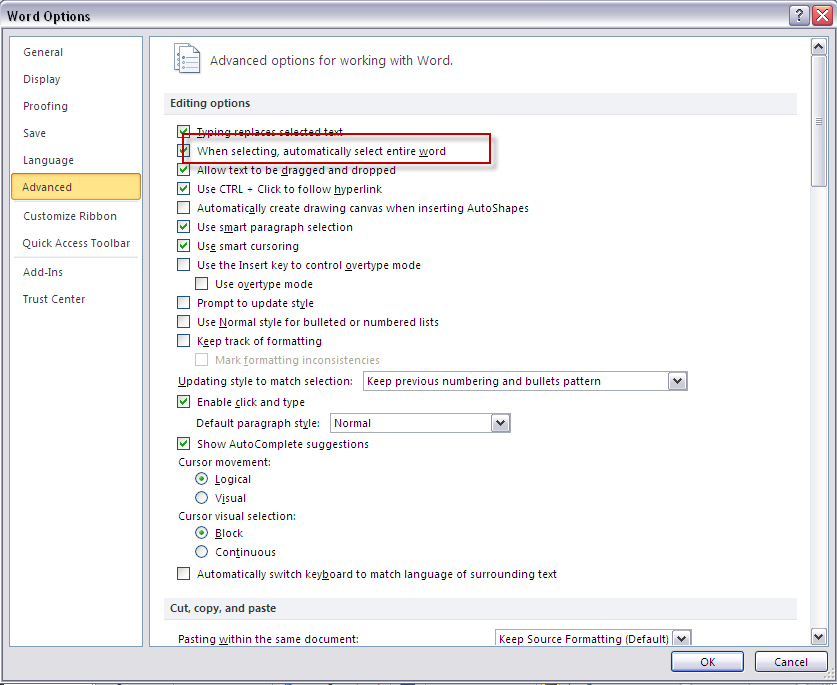The Style Advantage with Word 2010
reader understand how the content is organized, as well as how to distinguish among book titles, Another advantage of styles is the leverage they give you when and if someone wants something changed. For example, if a client or your boss doesn’t like the way headings are formatted, and you didn’t use styles, you could be in for a lot of arduous work in effecting the changes, particularly if it’s a long document. If you use heading styles, however, all you have to do is change the style definitions, and all text formatted with that style automatically changes.
Styles versus Direct Formatting
When I type a heading, I might select it, press Ctrl+B (bold), and then launch the Font dialog box to apply the Small Caps effect and perhaps choose a larger point size. I might also launch the Paragraph dialog box to change the indentation and spacing. This way of applying formatting attributes is called direct formatting, in contrast to style formatting. I’m sure you recognize that repeatedly applying the same sets of direct formatting to particular kinds of recurring text, such as headings, is a procedure both tedious and error-prone.
Instead of using direct formatting, you can use a style. In the current example you probably would want to use a heading style, such as Heading 1 if it’s the top level of organization in your document. To apply this style to a heading, simply click in the heading and, with the Home ribbon displayed, click Heading 1 in the Quick Style Gallery, shown in Figure 4-1.
FIGURE 4-1: The Quick Style Gallery provides live-preview access to styles in the gallery.
Keyboard Shortcuts for Often-Used Styles
Word has built-in keyboard shortcuts for certain frequently used styles:
Normal = Ctrl+Shift+N
Heading 1= Ctrl+Alt+1
Heading 2 = Ctrl+Alt+2
Heading 3 = Ctrl+Alt+3
If the desired style is not displayed in the ribbon, you can scroll through the list of styles
using the up and down triangles at the right of the Quick Style Gallery. Alternately, you
can display more of the gallery at one time by using the drop-down arrow below the down triangle.
Types of Styles
There are two basic types of styles: character and paragraph. Character styles convey character-level formatting information and can be applied to any text selection in a document. If no text is selected, the character style will be applied to the current word (this is the default; to change the default, choose File ➪ Options ➪ Advanced ➪ Editing options, and turn off ‘‘When selecting, automatically select entire word’’).
Paragraph styles can be applied only to one or more whole paragraphs and affect the entire paragraph, Because paragraph styles affect the entire paragraph, if you’re applying a style to a single paragraph, you don’t need to select it — just make sure that the insertion point is in the paragraph you want to style.